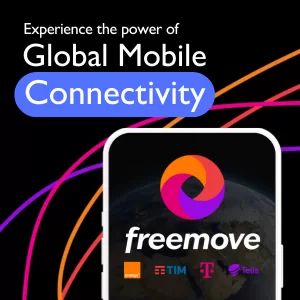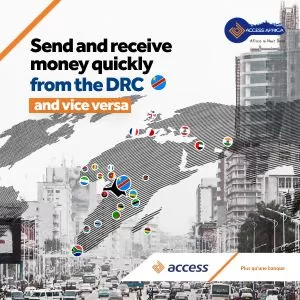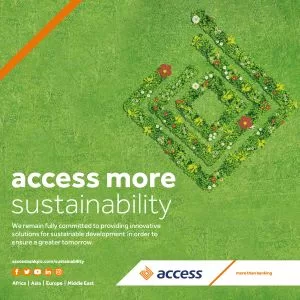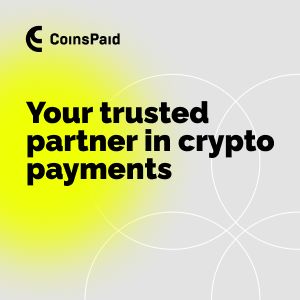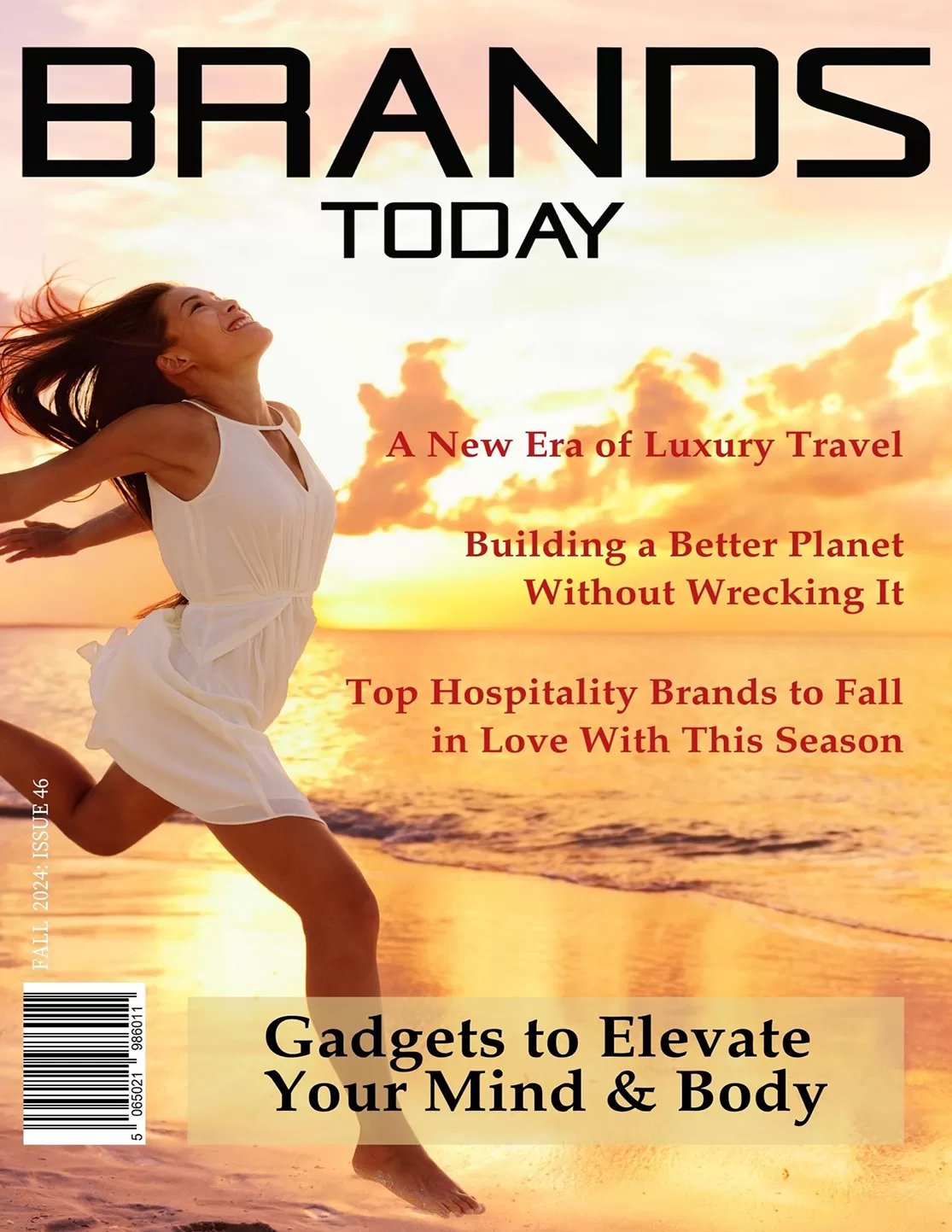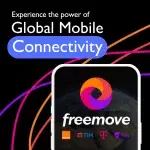Finance
End of the Financial Year – What Do I Need to Know?

As the UK financial year-end draws closer, businesses need to tackle key tasks to stay compliant and keep their finances in check. Most companies follow a 1 April to 31 March timeline, though some operate on different schedules. With the right planning and preparation, the process can be much smoother, helping to avoid stress and costly mistakes.
Why Financial Planning Matters
Getting your finances in order before the year-end isn’t just about ticking boxes—it can save you penalties, pennies, and lots of stress. Rushing tax planning can lead to costly mistakes and missed deductions. Poor organisation also strains cash flow, making it harder to settle bills. A structured approach helps cut tax burdens, maintain cash flow, and stay compliant with HMRC.
A year-end review isn’t just a compliance task—it’s a chance to take stock of your business’s financial health. Looking at profit margins can highlight what’s really driving revenue, while reviewing expenses can uncover areas where you can save without cutting corners.
It’s also a great time to assess tax liabilities, reinvest in the business, or make strategic changes for the year ahead. A well-planned EOFY process isn’t just about closing the books—it’s about setting the stage for a stronger, more profitable future.
Streamlining the Year-End Process
- Automate Manual Tasks: Implementing cloud-based financial software such as payroll providers can automate data entry, reduce errors, and centralise documentation. This technology allows for real-time access to financial data, facilitating smoother year-end processing.
- Regular Financial Reviews: Conduct periodic financial reviews throughout the year to monitor performance and address issues promptly. This practice prevents the accumulation of unresolved discrepancies at year-end.
- Efficient Invoicing and Payments: Ensure that all invoices are issued promptly and follow up on outstanding Similarly, settle any debts to present a clear financial position.
- Expense Management: Review business expenses to identify areas where costs can be reduced without compromising quality. This may involve renegotiating contracts or finding more cost-effective suppliers.
Preparation of Statutory Annual Accounts
Companies are required to prepare full statutory annual accounts from their financial records at the end of each financial year. These accounts must be distributed to all shareholders, individuals entitled to attend general meetings, Companies House, and HM Revenue and Customs (HMRC) as part of the Company Tax Return.
Filing Deadlines:
- First Accounts: Must be filed with Companies House within 21 months of the company’s incorporation date.
- Subsequent Annual Accounts: Due within 9 months after the company’s financial year ends.
- Corporation Tax Payment: Due 9 months and 1 day after the end of the accounting period for Corporation Tax.
- Company Tax Return: Must be filed within 12 months after the accounting period ends.
Preparation Strategies
- Early Organisation: Begin compiling and reviewing financial records well in advance of deadlines. This proactive approach allows ample time to identify and rectify discrepancies, ensuring accuracy in reporting.
- EOFY Schedule: Develop a comprehensive end-of-financial-year (EOFY) schedule outlining key tasks, deadlines, and responsible personnel. Breaking down tasks into manageable segments and assigning clear responsibilities can enhance efficiency.
- Staff Training and Process Review: Ensure that all team members are well-versed in EOFY procedures and understand their specific roles. Regularly reviewing and updating internal processes can lead to improvements and error reduction.
- Stay Informed on Tax Changes: Tax regulations can change annually. Keeping abreast of the latest tax laws, reliefs, and obligations is crucial. Consulting with tax professionals or subscribing to official updates can provide valuable insights.
Conclusion
Just remember, the end of the financial year isn’t the end of the world. With organisation, automation, and expert support, businesses can turn it into an opportunity for growth. Reviewing accounts, optimising expenses, and planning ahead lay the foundation for success, making EOFY a strategic advantage rather than just a deadline.