

Nepal is converting discarded placentas into valuable resources by using creative solutions such as organic fertilisers, biogas production, and therapeutic applications to address public health and...


Preventative care has evolved significantly in 2024, becoming more comprehensive and accessible than ever before. With advancements in technology and a greater understanding of holistic health,...


The rise of e-commerce, shifting consumer habits, and greater competition from discount and grocery stores are all contributing to the collapse of drug stores. Large chains...


Wearable neurotechnology is revolutionising mental health monitoring by giving real-time data on brain activity and cognitive functioning. The industry is quickly expanding, propelled by technological improvements...
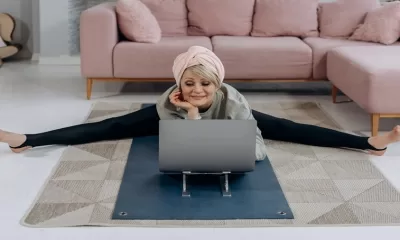

Women have long faced the challenges of menopause, a natural phase of life that typically begins in the late 40s to early 50s. Yet, despite its...


Despite significant financing and breakthroughs in mental health care, suicide rates in the United States have hit an all-time high, emphasising the complexities of mental disease...


As individuals enter their senior years, they often face a range of physical health challenges, but mental health is just as crucial during this stage of...


Healthcare careers are changing rapidly, driven by things like innovative technology and new approaches to patient care. Whether you’re already in the field or considering joining...
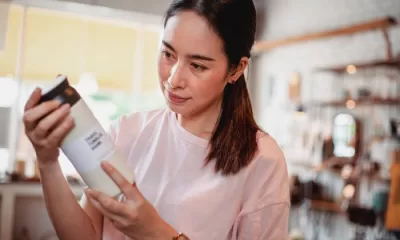

Self-care and wellness are part of a global market that’s valued in the trillions of dollars, and part of the reason that momentum is always maintained...


Medical tourism is expanding as consumers seek high-quality, low-cost surgeries elsewhere. Comprehensive travel insurance is essential to protect against dangers such as problems and prolonged recovery....