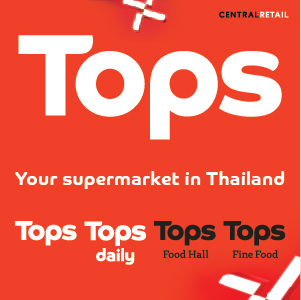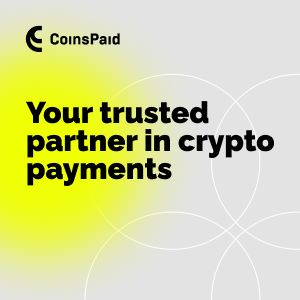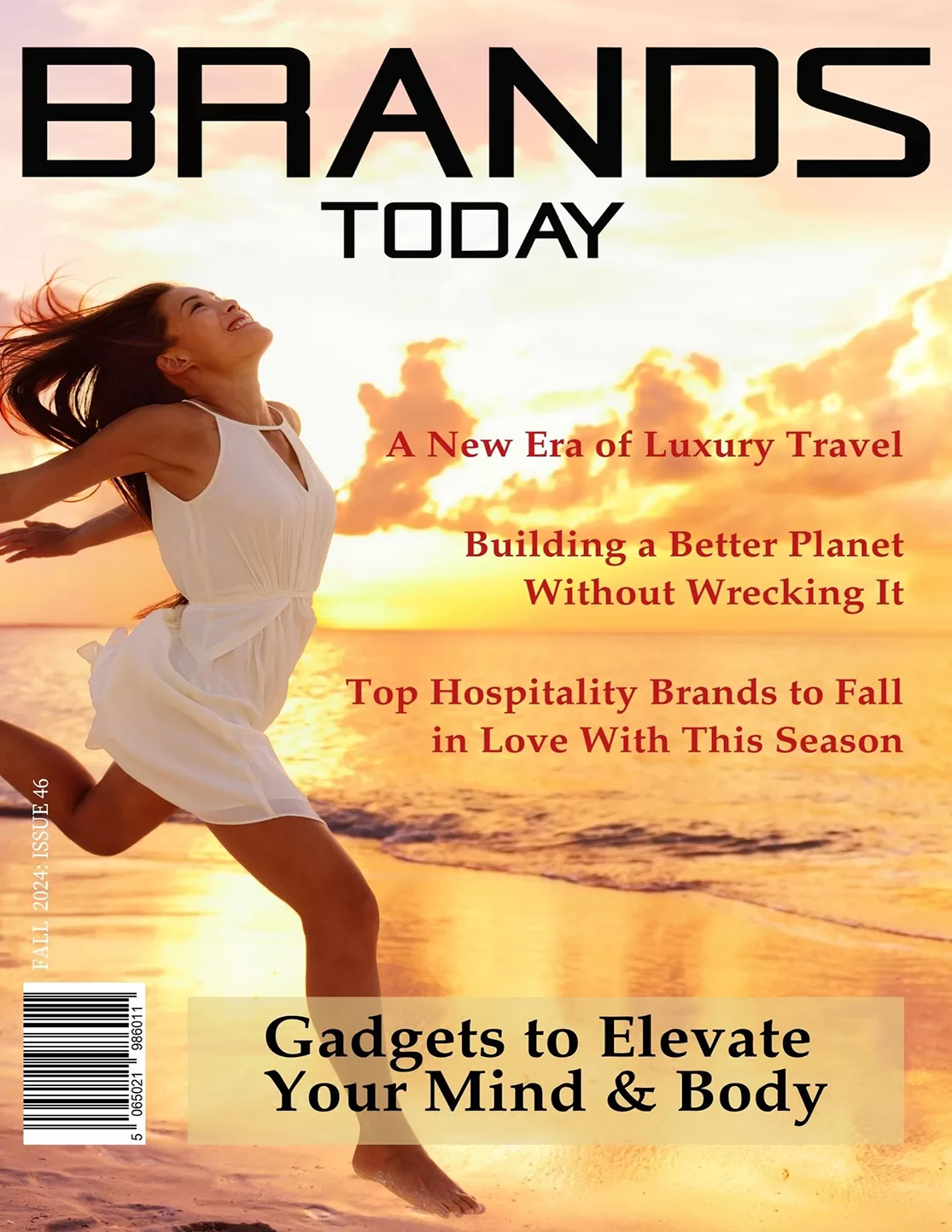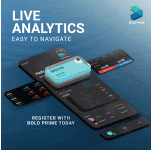Food & Beverage
Starbucks Kicks Off the Holidays with New Cup Designs and Seasonal Delights

- Starbucks has unveiled its 2024 holiday’s new cup designs, which include brilliant greens, pastels, and festive patterns inspired by seasonal events and coffee traditions.
- New holiday menu offerings include the Cran-merry Refresher, turkey sage Danish, and festive cake pops and cookies.
- During the holiday season, the firm reintroduces handwritten names on cups, providing a more personalised customer experience.
The holiday season has arrived early at Starbucks, with the coffee giant releasing its much-anticipated seasonal cups on November 7. Customers are not only getting a first peek at the new designs, but Starbucks is also eliminating the surcharge for non-dairy milk, making the holiday season even more enjoyable for those who want to drink in style.
Warm Welcome: New Holiday Cup Designs
Starbucks Creative Director, Kristy Cameron, says this year’s Christmas cups are inspired by “genuine moments of joy.” The firm has updated its iconic red cups, combining classic colours with a spectrum of soft pastels inspired by fondant icing. The result is a collection of cups that evoke both the warmth of the season and the joy that Starbucks customers associate with the brand.
The overriding theme for 2024 is “Merrier Together,” which symbolises the connection and delight enjoyed over a cup of coffee. The cup designs include classic Starbucks green and cranberry red, as well as vivid jade greens and pastel tones. The designs draw inspiration from vintage holiday ornaments, peppermints, and other traditional seasonal motifs. Cameron expressed enthusiasm with the emphasis on the “vibrant and bright” jade green, which features strongly in four of the five distinct cup designs.
The Story Behind the Designs
Each of the five cup designs conveys a unique holiday-themed story:
- Warm Wishes: This cup celebrates the joy of coming together, with interwoven dots that resemble coffee cups toasting one another. The design also captures the essence of holiday lights through a bokeh effect, in which circles of light blend together harmoniously.
- Joyful Connection: Inspired by the art of coffee roasting, the “Joyful Connection” design incorporates circular shapes that replicate the patterns found in the roasting process at Starbucks Reserve locations. The intricate circular designs depict the relationship between the beans and the process of brewing the ideal cup of coffee.
- Lyrical Landscapes: This cup design is the perfect combination of elegance and nature, with undulating, vivid lines suggestive of festive ribbons and the rolling green hills where coffee is grown. The alternating red, green, and pink bands inspire a joyful spirit, much like the wrapping of a beautiful gift.
- Siren Chorus: This design is inspired by the flowing lines of the Starbucks siren emblem and the natural process of raking coffee beans in the sun. It has delicate, flowing patterns that represent the brand’s journey from bean to cup.
- Holiday Cold Cup: Starbucks has not forgotten its customers who enjoy cold drinks. The 2024 Holiday Cold Cup gives seasonal charm to iced beverages with its white print of holiday symbols. This year’s chilly cup design is ideal for people who like chilled drinks but still want to get into the holiday mood.
Handwritten Touch and Personal Connection
One of the most valued aspects of the Starbucks experience is the personal interaction between baristas and customers. Starbucks is reintroducing handwritten names on cups, using Sharpies to add a more human touch in today’s fast-paced digital environment. Each holiday cup has small labels on the back that allow baristas to write notes for customers, adding to the impression of warmth and care.
New Holiday Menu Items to Enjoy
Along with the festive cups, Starbucks is adding several new items to its Christmas menu. This includes:
- Cran-merry Refresher: This new addition to the famous Refresher lineup provides a wonderful rush of orange flavour.
- Turkey Sage Danish: A flavourful delicacy for people searching for a comfortable snack to accompany their beverage.
- Snowman Cake Pop with Penguin-Shaped Cookie: Ideal for Christmas giving or as a festive treat while drinking your favourite Starbucks beverage.
Starbucks’ Tradition of Holiday Cheer
Starbucks initially introduced its Christmas cups in 1997, and the tradition has since grown into a much-anticipated event for customers. While the cups have evolved, and some years have sparked criticism (such as the simpler 2015 design), the holiday cup tradition remains an important component of the brand’s seasonal marketing strategy.
The Christmas cups not only bring seasonal happiness to customers, but they also assist Starbucks increase revenue during a critical moment. In fact, after reporting a dip in global sales and customer visits for the third straight quarter, the company expects the holiday season to boost customer engagement.
Starbucks is certainly brightening up the holiday season this year, with each cup design conveying a unique tale and a variety of new menu options to enjoy. Whether you want a hot cup of joy or a cool iced drink, Starbucks has something festive for everyone.