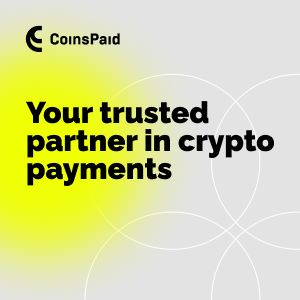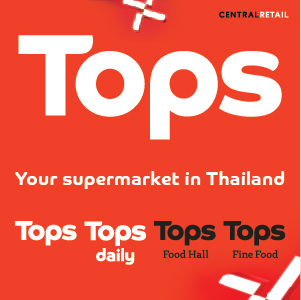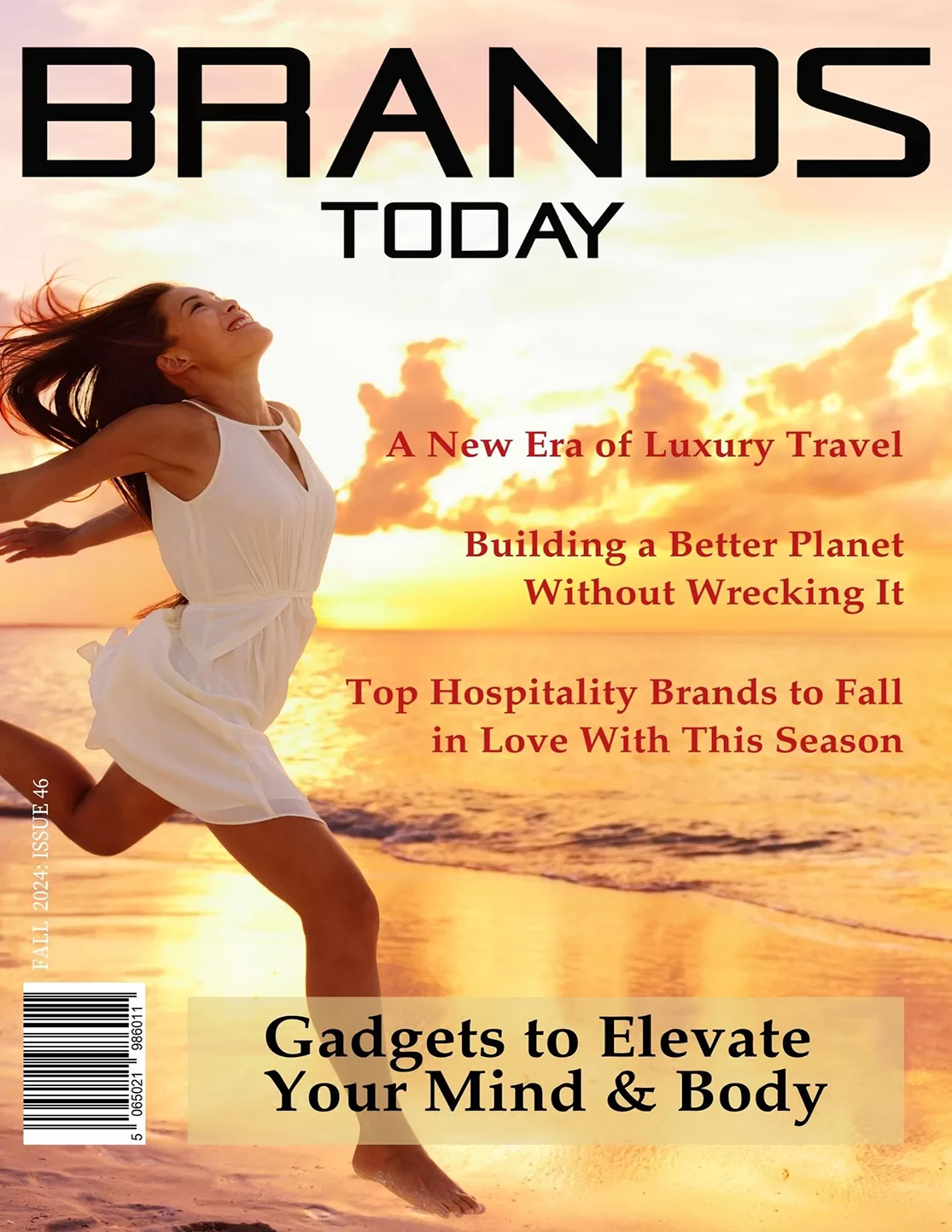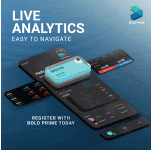Food & Beverage
From Ordering to Payment: How Pay-at-the-Table Tech is Reshaping the Restaurant Industry
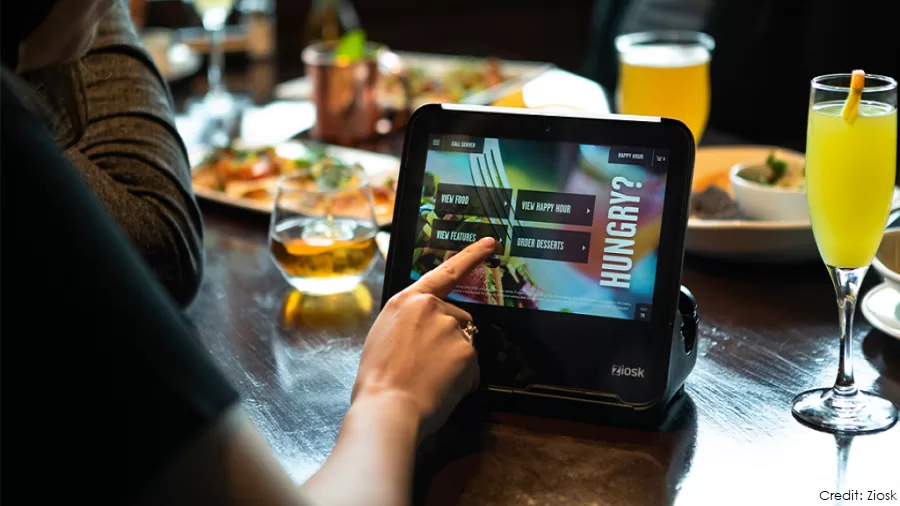
- Pay-at-the-table technology allows diners to pay directly at their table, streamlining the payment process and enhancing convenience.
- It improves restaurant operations by speeding up transactions, increasing table turnover, and providing valuable customer insights.
- With the addition of digital wallets and QR codes, the technology is offering more diverse payment options, further driving industry growth.
The restaurant industry is embracing a digital transformation, with pay-at-the-table technology at the forefront. This innovation is redefining the dining experience, offering advantages to both customers and restaurant owners.
What is Pay-at-the-Table Technology?
Pay-at-the-table technology enables diners to settle their bills directly at their table, eliminating the need for traditional cash or credit card payments at the counter. Typically, this technology involves mobile devices or tablets provided by the restaurant, allowing customers to view their bill, add a tip, and complete the payment process with a simple tap or swipe.
Advantages of Pay-at-the-Table Technology
- Enhanced Customer Experience: Pay-at-the-table technology streamlines the checkout process, reducing wait times and allowing customers to pay at their convenience. Diners can settle their bills without waiting for staff or going to the counter. The system supports various payment options, including credit cards, debit cards, and digital wallets, offering greater flexibility for customers.
- Increased Operational Efficiency: Automating the payment process reduces the need for staff to handle transactions, leading to cost savings. Faster checkouts enable restaurants to seat more guests, boosting revenue and improving table turnover. These systems integrate seamlessly with existing point-of-sale (POS) systems, simplifying payment processing and minimising errors.
- Data-Driven Insights: Restaurants can leverage customer data on preferences and spending habits to tailor products and marketing strategies. Real-time insights on popular menu items help optimise inventory and reduce food waste. Additionally, personalised recommendations and targeted offers enhance the overall dining experience.
- Contactless Payments and Hygiene: Pay-at-the-table technology minimises physical contact between customers and staff, improving hygiene and safety. Many systems support contactless payments, significantly reducing the risk of virus transmission and promoting a safer dining environment.
The Future of Dining: How Pay-at-the-Table Technology is Shaping the Industry
Pay-at-the-table technology is revolutionising the restaurant industry by providing faster payment solutions, enhancing security, and addressing staff shortages. Customers can order and pay directly from their table using handheld POS devices or kiosks, streamlining the dining experience. Payment methods vary globally, with QR codes common in Asia and digital wallets in North America and Europe.
As the technology evolves, some systems now allow guests to use their smartphones for ordering and payment. However, while the benefits are clear, it’s important to remember that pay-at-the-table is not a one-size-fits-all solution. Restaurants must assess their unique needs and customer preferences before adopting such systems.
Overall, pay-at-the-table technology is reshaping the dining experience by enhancing customer satisfaction, improving operational efficiency, and providing valuable data insights. As it continues to evolve, it will play a key role in the future of dining, benefiting both diners and restaurant owners.
Boosting Efficiency: The Impact of Pay-at-the-Table Technology
Adopting pay-at-the-table technology brings numerous operational benefits to restaurants. By streamlining ordering and payment with tools like QR codes and mobile POS systems, restaurants can serve more customers and increase table turnover. This efficiency also helps address personnel shortages, as servers make fewer trips between the table and stationary POS systems, allowing them to focus on other tasks.
In simple terms, the more customers a restaurant serves, the higher its revenue.
Beyond the operational improvements, pay-at-the-table technology also enhances customer satisfaction by making payments faster and more seamless, resulting in a better dining experience overall.
A key advantage of this technology is its ability to integrate both ordering and payment into a single device. This centralisation simplifies back-office operations and reduces errors, as fewer systems are involved. For example, orders placed via portable devices or table-mounted kiosks are instantly routed to the kitchen and stored in the system, improving speed and accuracy.
Additionally, this technology offers valuable data that helps restaurant management make smarter, profit-driven decisions. By tracking sales, popular menu items, and staff performance, restaurants can better forecast demand, optimise inventory, and adjust staffing to improve efficiency.
The Future of Pay-at-Table Technology
With digital payments on the rise, pay-at-the-table systems are evolving to streamline the payment process further. One key advancement is the integration of automated tip calculations. Most pay-at-the-table platforms now feature a tip calculator, making it easier for both staff and supervisors to manage tips accurately. This is especially important in high-volume restaurants, where manual calculations can lead to discrepancies.
While credit and debit cards (including those stored in digital wallets) continue to dominate as the preferred payment methods, QR codes have gained traction, particularly in specific global markets. QR code transactions are expected to grow, with a 5% increase in global transaction value anticipated by 2025. This expansion in payment methods highlights the adaptability of pay-at-the-table technology to meet diverse consumer preferences.
Looking ahead, the future of pay-at-the-table technology looks bright. With global self-serve kiosk sales projected to grow by 8.75% in the next year, it’s clear that both independent restaurants and large chains are increasingly investing in this technology. Traditional POS, OEM, and table-mounted kiosk sales are also on the rise, with pay-at-the-table systems becoming a significant component of this growth.
This continued development underscores the increasing importance of pay-at-the-table technology in shaping the future of the restaurant industry.