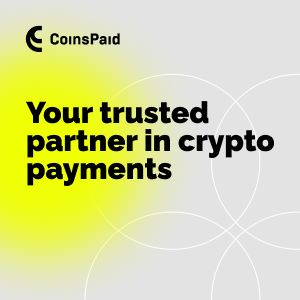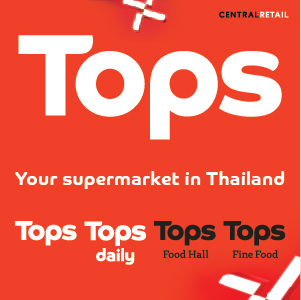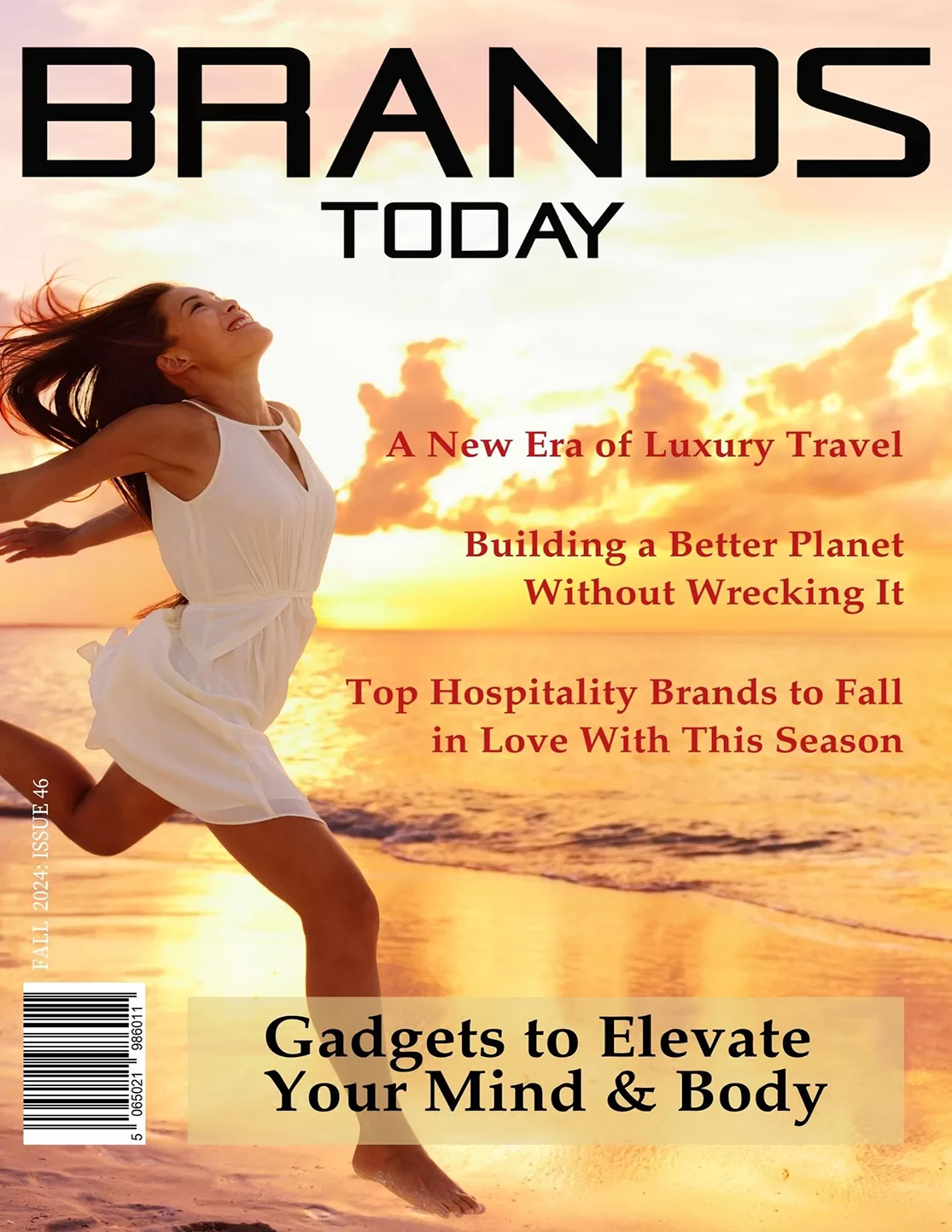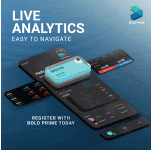Auto
Best Car Brands In The World | List of Top 20

The race of being on top has always been a bit more competitive when it comes to car brands, when the sales of one brand buckles up, the other automobile brand comes up with a strategy to beat the numbers of the previous one. In recent years, where technology has been one important aspect of choosing a specific car brand. The car brands which focused on electric car technology seemed to retain huge growth. When it comes to choosing a car brand, the basic mindset a person keeps is that of having a reliable car with the modern electric car features. So here we present to you a list of top 20 global car brands in the year 2023:
20. Chevrolet

Also known as Chevy, which represents half of the General Motors total global value. This car has ranked in the top 3 when it came to reliability and durability at an international level. This brand is sold in more than 100 countries and has maintained a good car brand value in and around the globe, in which the U.S has the largest selling and manufacturing of this car brand. It ranked 23rd in the 2019 global index customer reports in terms of reliability and safety. It has also earned the title of the ‘most dependable small cars’, ‘Mid-size sports car’, ‘Large SUV’ and many more in the count
19. Honda

A car brand which prioritizes longevity over anything. This is considered to be the most reliable brands in between the customers. An automobile company which well-versed its prices. A Japanese car manufacture company which has paved its way through the global market. This car brand has been consistent when it comes to durability and always ranked under top 10 lists for the most reliable car brands which are technologically equipped. With low-cost repairs and fewer repair statements, this car
18. Nissan

Over the years, Nissan has been a highly competitive brand globally and marked its existence with great generosity. While being fuel-efficient and with great cargo space, this car brand has been a choice of the customers since the day it set off its mark as an automobile company. It has been consistent in terms of the ranking of being the most reliable automobile brands and have savoured the fact that this Japanese automobile company is here to stay and make innovations worth seeing.
Read more: Top 10 Car Brands in Asia
17. Ford

Renowned for its rigorous customer support, ford has been a constant choice for the buyers with unbeatable value and up-to-date technologically advanced features. Ford is said to be excellent when it comes to SUV’s and trucks and has been among the top in the charts with its models. Over the century this car brand has introduced a bunch of eye-opening innovations to the world which has still not stopped, each new model or feature introduced by the automobile company is distinct and different from the previous one.
16. Fiat
Reintroduced in US in 2011 with a retro look, this car brand has established a huge name for itself after then. An Italian car brand, which is known to be the world’s oldest automobile brand, specializes in making small cars with attractive outlook and classic looks. Fiat has been consistent with its exquisite exterior designing and impressing its customers with an exclusive rich look. Though it is expensive it is one of the most valued cars in and around the globe with a high rate of reselling value.
15. Jeep

The only brand which sells the most amount of exclusive SUV’s. This car brand is all about off-roading since the first day it got established as an automobile company. Its models offer turbo diesel, which makes it a beast which is unstoppable when it comes to off-roading. Built by the American Bantam Car Company, the automobile has its way back since even the times of World War- II. With providing a spacious model, this car brand is also renowned for its exclusive exterior designs.
14. Volkswagen

This brand holds an extraordinary position in the automobile industry, with owning a large variety of other brands or either partnering with them. This car brand is attentive enough with it comes to detailing of their model, each model is well detailed with the best technological features as well as well-equipped model design. Customers find this car brand to be the most stylish and comfortable amongst the other car brands in terms of its design and affordability with a favourable service cost.
Read More: Top Car Brands In the United States
13. Volvo

With heated seats, mind-blowing interiors and high-quality audio systems, this car brand is a pack of a whole new travelling experience for its passengers. It gives quality with luxury to its customers/ passengers with its varied range of models which are amongst the top in the charts. For many of the customers, Volvo is the brand they turn up to when they are looking for the utmost safety features amongst the other varied car brands. It a choice which was embraced by its passengers.
12. Jaguar

Owned by Tata group of companies, this car brand has its very own variability and a level of classiness that cannot be compared with other automobile companies. While taking care of the safety measures of the passengers with taking due care of providing a technology well researched and tested, this car brand has shined its way out in and around the globe with a high level of resale values. Some of the best models being Jaguar XJL, Jaguar XE and so many more.
11. Audi

According to the consumer reports Audi makes the best cars while being the most prominent car brand for designing the best car interiors, with easy and accessible controls. This automobile company has always been innovative with its technological advancements proving with its MMI infotainment system to be among the best available amongst the other brands. This car brand has the biggest vehicle line ups from being super-mini to being supra huge with the best available diesel and hybrid engines making it prominent for road racing.
10. Toyota

Toyota was ranked the highest in the Kelly Blue Books rate of resale value, over the last few decades, this car brand has worked hard to provide its customers with the utmost perfection and comfort. Safety for the passengers has always been of utmost importance for this automobile company and was awarded for the same. It was also awarded by the same Kelly Blue Book’s top green vehicles, as it also focused on innovative technology keeping in mind of the environment. With durability and quality, this car brand truly is one of the best car brands in and around the globe.
Read More: Top 10 Luxury Cars In The World
9. Land Rover

Land Rover, which is Britain’s very own icon, is not a part of Jaguar Land Rover which is owned by Tata Motors of India. While being a premium brand, it also an SUV specialized model. Wherever you would go for off-roading, you will definitely have thought of a Land Rover, no doubt that this car brand is a must-have for the off-roaders. It notably has tremendous passenger space while providing a safe journey to its passengers. This car brand is mostly favoured for adventurous journeys.
8. Lexus

Lexus is one of those car brands which has received the most awards amongst all the automobile companies. Lexus has always been a prominent car brand which has fairly served its purpose with good quality, speed and comfort. This car brand is successfully known for its high resale value. Many customers have claimed that Lexus makes eco-friendly vehicles which are long-lasting and reliable. The vehicles manufactured are fuel-efficient making it even more reliable for its buyers.
7. Porsche

Being the world’s largest race car manufacturer, Porsche has been in the car brand league since 1931. This Germany based automobile company, they have made vehicles which would give a set class experience of an SUV with also giving the touch experience of being a sports car. With the up-to-date overall design of the car model, this brand had embarked with the rough yet smooth race track driving experience. It is one of the best compact- luxury car manufacturing automobile company, which made its mark in the sports car hall of fame with establishing the legendary 911.
6. Bugatti
With the establishment of Chiron, Bugatti has marked its way of being under the top car brands in and around the globe with elite status. This automobile company has made the most exclusive and the most innovative sports car which was ever introduced in the techno-waved world. With a speed wide tested and loved by its passengers, this car has been equipped with well-established safety kits.
5. Bentley

With offering a lavish blend of classic British charm with modern technology, Bentley as a car brand has compelling features with high-end speed and muscular power, while providing a lush look to the outer and inner structure of all the vehicles this car brand has manufactured till date. Bentley offers a wide range of vehicles and now has launched its very own SUV ‘Bentley Bentayga’ coming in 2021, with its wide features focusing on speed, power, technology and not to forget luxury.
4. Rolls Royce
When we talk about luxury with exquisite grace, Rolls Royce always comes to our mind, it has always been the major celebrity choice to buy from this automobile company and experience the taste of elite travelling. While the other brands are focused on just technology, this card brand focuses on innovative measures to mix both traditional and technological aspects to keep the model simple yet classy. This brand caters to providing the utmost comfort to its driver and its traveller. This automobile company uses pure material in order to bring the realness in the car making it even more special and not at all fake.
3. BMW

With Franz Joseph Popp as its founding father, BMW has always set its mark as the most reliable car brand in the whole automobile industry. With a wide range of innovative vehicle models, this car brand has always been known for its reliability and luxury status. This automobile company has always served its customers with luxurious piloting on the roads, while making sure that comfort has been served, from its passenger vehicles to its SUV, it would always be a great ride.
Read More: Top 20 Car Brand Logos
2. Tesla

Tesla, the revolutionary battery company, is best known for its electric cars. The company is also popularly known for specializing in cutting-edge solar panel innovation and Lithium-ion battery technology.
The company first started to get noticed in 2008 after the release of the Tesla Roadster, the world’s first true-electric sports car. The Model S, a sedan followed the Roadster and has since become one of the world’s best-selling plug-in electric cars. The Tesla Model 3, as of 2019, is the world’s most popular plug-in electric vehicle.
Tesla doesn’t need an introduction, and there’s nothing traditional about this robust car brand of the future. Tesla’s growth and innovation in high-end vehicles combined with its unique consumer experience is unheard of.
1. Mercedes- Benz

Since 1886, Mercedes-Benz has been around and doing wonders with technology and its tremendous output amongst all the other automobile companies. This car brand has always set the bar high for the other automobile companies, by consistently being on the top with its car sales and manufactures. It has always been said and proven to buy this car brand that they have a history of making a successful history. This automobile company has always paved a path with regards to satisfying its customers without compromising its performance and by bringing in various eco-friendly cars.
In terms of the cars mentioned in the list, each car brand is distinct from the other. Each brand has its own speciality which has been seen and acknowledged on a global level. Each car mentioned above is a masterpiece. It is interesting to notice that the car manufacturers nowadays are more focused on building a car technology which would beat the other automobile companies. All the brands mentioned above have manufactured cars which are eco-friendly, thus, as we are moving towards a better future we are getting the best we deserve.
It’s also inspiring to know that despite the premium nature of some of these brands, they do produce vehicles that could be considered reasonably affordable, even when factoring in the cost of insurance or maybe a car accident lawyer during the course of your lifetime. This means these cars are not only models to dream about and admire, but to potentially enjoy directly. It’s here where our automotive pride starts.