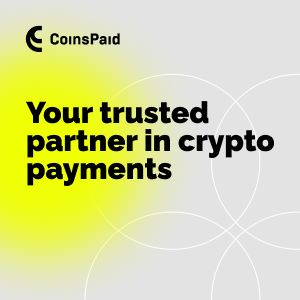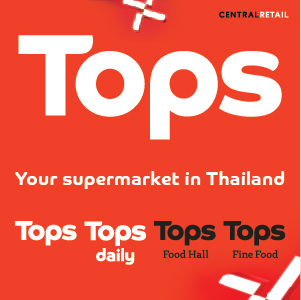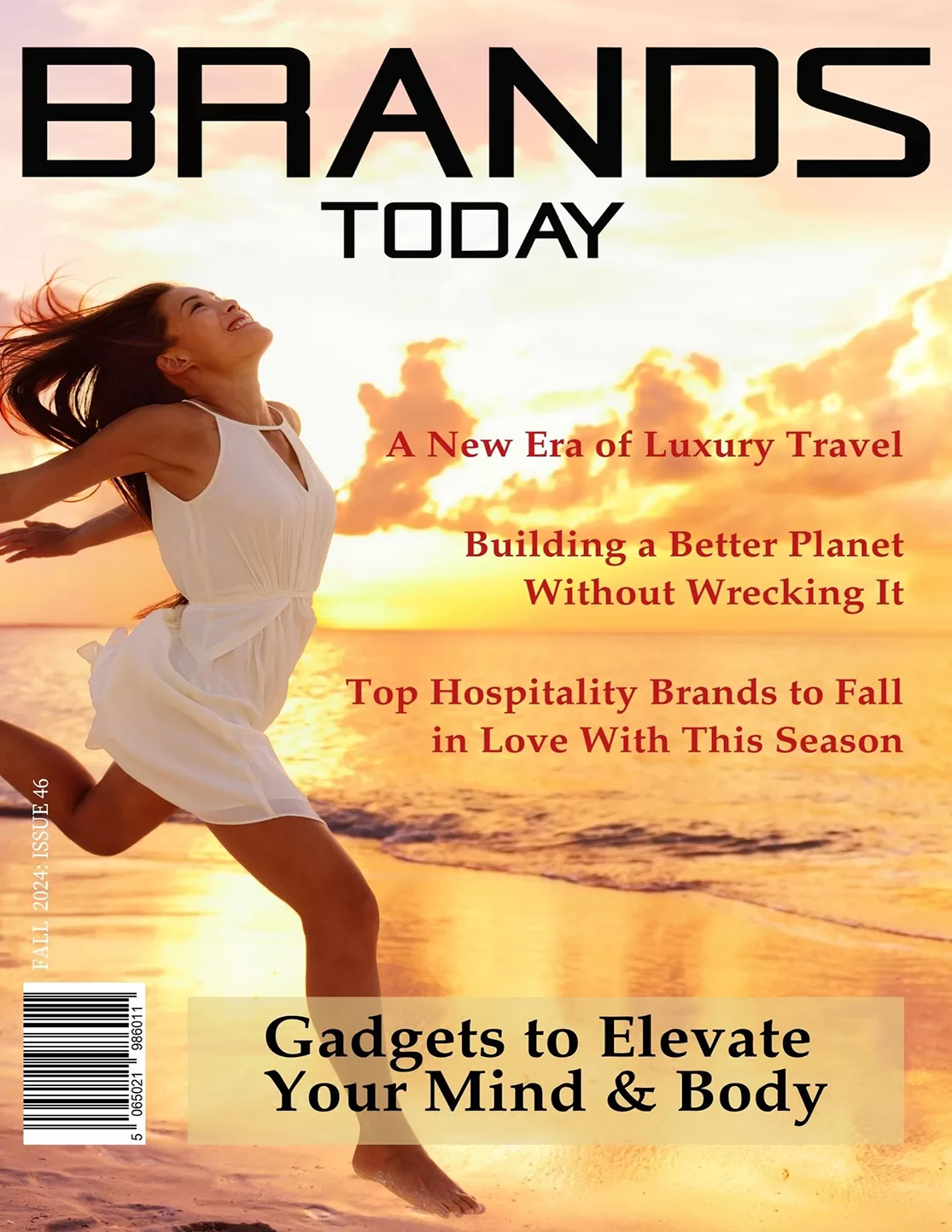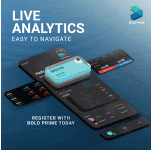Finance
Cryptocurrency: The Bright Future of Financial Planning Unleashed

Understanding Financial Planning
Financial planning is the process of assessing a business’s current financial situation and creating a detailed plan to achieve desired financial goals. A financial plan serves as a roadmap for financial growth.
Investments are a key component of financial planning. The investment landscape is dynamic and ever-changing. Understanding fundamental principles and various asset classes can lead to substantial long-term gains.
Investments can include:
- Market-related instruments like shares, stocks, and bonds.
- Savings and fixed deposit accounts from financial institutions.
- Alternative assets like gold, real estate, art, fine wine, cigars, antiques, and other artifacts.
- Recently, cryptocurrencies have emerged as a new addition to this group.
Traditionally, mutual funds have been a cornerstone of investment portfolios due to their diversification, professional management, and accessibility. However, the advent of cryptocurrency has introduced a new dimension to financial planning, offering both challenges and opportunities.
Cryptocurrency: A New Dimension in Financial Planning
Cryptocurrency has been a buzzword in investment circles for quite some time, but its popularity has significantly increased in recent years. Cryptocurrency could disrupt traditional financial systems. An increasing number of companies worldwide are using bitcoin and other digital assets for various purposes. Top brands are accepting customer payments in bitcoin for purchases ranging from groceries to airline tickets. The adoption of crypto and digital assets is becoming more common across commercial and investment applications. Despite challenges in 2023 due to global economic conditions, the market has demonstrated resilience and bounced back strongly.
What is Cryptocurrency?
Cryptocurrency is a digital or virtual currency secured by cryptography, making it nearly impossible to counterfeit or double-spend. Most cryptocurrencies operate on decentralized networks using blockchain technology—a distributed ledger maintained by a diverse network of computers. This decentralized structure allows them to exist outside the regulation of governments and central authorities.

Source: Pexels
How Does Cryptocurrency Work?
Cryptocurrency derives its name from the encryption algorithms used to verify transactions. The “crypto” in cryptocurrency refers to the software codes that protect, or encrypt, cryptocurrency networks, thereby securing the transactions and maintaining decentralization.
When a transaction occurs, a network of computers running blockchain software verifies the feasibility of the payment between the involved parties and then executes it. The blockchain maintains a log of transactions to promote transparency within the network. Miners or validators who verify blockchain transactions receive compensation when new transactions are recorded in the blockchain ledger. Recipients can access funds using their private key once a transaction is validated.
Keys and Encryption
Each user within a cryptocurrency system has a private and public key.
- Public Key: A cryptographic code that allows users to receive cryptocurrencies into their account. It functions like an email address where digital currency is sent and received.
- Private Key: A secret code that enables users to access and manage their cryptocurrency. It is essential for signing transactions, proving the transaction was initiated by the wallet owner.
Important Note: If cryptocurrencies are traded through a third party or held in an exchange, the company facilitating the purchases will manage the keys. If the coins are moved to a separate wallet, the individual investor is responsible for managing the keys.
Types of Cryptocurrency
The first and largest cryptocurrency is Bitcoin, founded in 2009. According to Forbes Advisor, the top 10 cryptocurrencies to invest in July 2024 are:
- Bitcoin
- Ethereum
- Tether
- Binance Coin (BNB)
- Solana (SOL)
- U.S. Dollar Coin (USDC)
- Ripple (XRP)
- Dogecoin (DOGE)
- Toncoin (TON)
- Cardano (ADA)
Read more on the top 10 cryptocurrencies to invest in July 2024.
How to Buy and Store Cryptocurrency
Cryptocurrencies, like other financial instruments, are traded on crypto exchanges. Investors can choose between multi-asset brokers offering cryptocurrency trading and dedicated cryptocurrency exchanges.
Learn more about types of cryptocurrency exchanges.
Storing Cryptocurrency
Cryptocurrencies must be stored in a crypto wallet, as they do not exist in a physical form. Crypto wallets store cryptocurrencies and safeguard the ownership of digital assets.
Types of Crypto Storage
- Crypto Exchanges:
- Centralized Crypto Exchange (CEX): Operates like a bank, with a central authority managing transactions and storage. Users do not have access to their private keys (custodial wallet). Examples: Binance, Coinbase, Kraken.
- Decentralized Crypto Exchange (DEX): Operates without a central authority, allowing direct transactions between investors. Users have complete control of their private keys (non-custodial wallet). Examples: Uniswap, Sushiswap, PancakeSwap.
- Hot Wallet Storage: Connected to the internet, these wallets are used for everyday transactions and active trading. Examples: Coinbase Wallet Web3, Crypto.com DeFi Wallet, MetaMask Wallet.
- Cold Wallet Storage: Not connected to the internet, these wallets are used for long-term storage of large amounts of cryptocurrency. Examples: Ledger Crypto Wallet, Trezor, Ellipal Titan Crypto Wallet.
Cryptocurrency Value and Investment Strategies
How Does Cryptocurrency Gain Value?
Value is based on supply and demand on the exchange. Key factors include:
- Scarcity: Limited supply creates value, similar to precious metals like gold.
- Utility: Increased usage within its designated ecosystem raises its value.
- Regulatory Environment: Positive regulations lead to trust and adoption.
- Technological Advancement: Improvements in blockchain technology enhance value.
Advantages and Disadvantages of Cryptocurrency
Advantages
- Protection from inflation.
- Decentralization and independence from government regulation.
- Security through blockchain technology.
- Accessibility with internet-enabled devices.
- Ease of fund transfer, both domestic and international.
- Cost-effective transactions with minimal or zero fees.
Disadvantages
- Volatility with potential for high gains or losses.
- Regulatory uncertainty.
- Security concerns related to exchanges, wallets, or smart contracts.
- Policy deficit with no refund or cancellation policies.
Is Cryptocurrency a Safe Investment?
Cryptocurrencies are known for their volatility, leading to substantial investor losses from scams, hacks, bugs, and market fluctuations. Despite these challenges, cryptocurrencies have witnessed remarkable growth. Including cryptocurrencies in a financial plan offers several benefits, enhancing traditional investment strategies and opening new opportunities.
Integrating Cryptocurrency into Financial Planning

To effectively incorporate cryptocurrencies into a financial plan, consider the following strategies:
- Setting Financial Goals with Cryptocurrency: Define financial objectives and determine how cryptocurrencies can help achieve them using the SMART approach:
- Specific
- Measurable
- Achievable
- Realistic
- Timebound
- Diversifying Investment Portfolios: Allocate a portion to cryptocurrency to reduce overall risk and achieve more stable returns.
- Cryptocurrency Investment Strategies:
- Buying and Holding: Purchase and hold cryptocurrencies long-term.
- Day Trading: Buy and sell cryptocurrencies within the same trading day.
- Staking: Earn passive income by holding and locking assets in a wallet.
- Buy Low, Sell High: Invest when prices are low and sell when they rise.
- Tax Implications and Regulations: Understand taxation laws, reporting requirements, and compliance with AML and KYC regulations.
Case Studies and Real-World Examples
- Early Bitcoin Investors: Those who invested in Bitcoin early and held onto their investments reaped significant returns.
- Business Adoption: Companies like MicroStrategy, Tesla, and Square have integrated cryptocurrencies into their financial strategies.
- Decentralized Finance (DeFi): Platforms like Aave, Compound, and Uniswap offer financial services without intermediaries, generating passive income and alternative financial solutions.
Future Trends and Predictions
- Mainstream Adoption: More traditional investors are expected to enter the market, leading to stability and better investment opportunities.
- Central Bank Digital Currencies (CBDCs): Digital versions of national currencies could reshape the global financial landscape.
- Enhanced Security and Infrastructure: Improved security and scalability of cryptocurrency networks will boost investor confidence and facilitate broader adoption.
Conclusion
Cryptocurrencies offer exciting opportunities for financial planning but come with risks and challenges. Investing in any market-related instruments involves risk, including the risk of total loss. Cryptocurrencies are highly volatile and lack regulatory clarity. However, with good education, research, and careful consideration, individuals and businesses can harness the potential of cryptocurrencies to achieve their financial goals in a rapidly evolving digital economy.