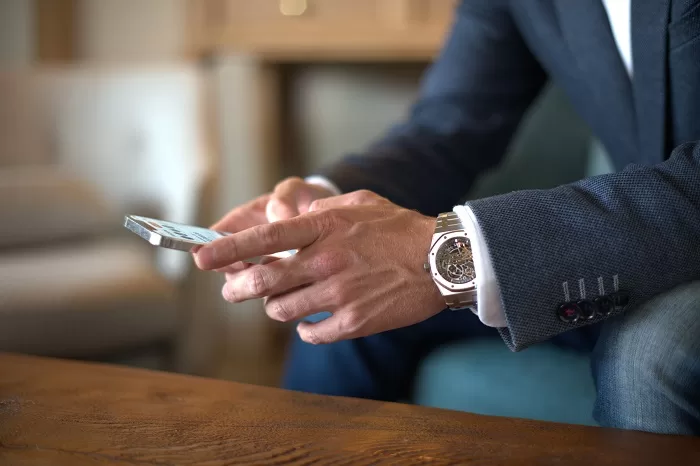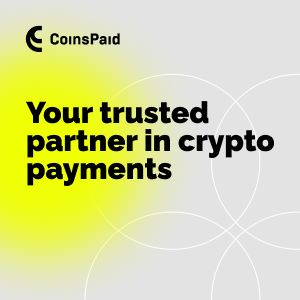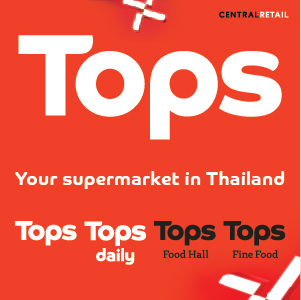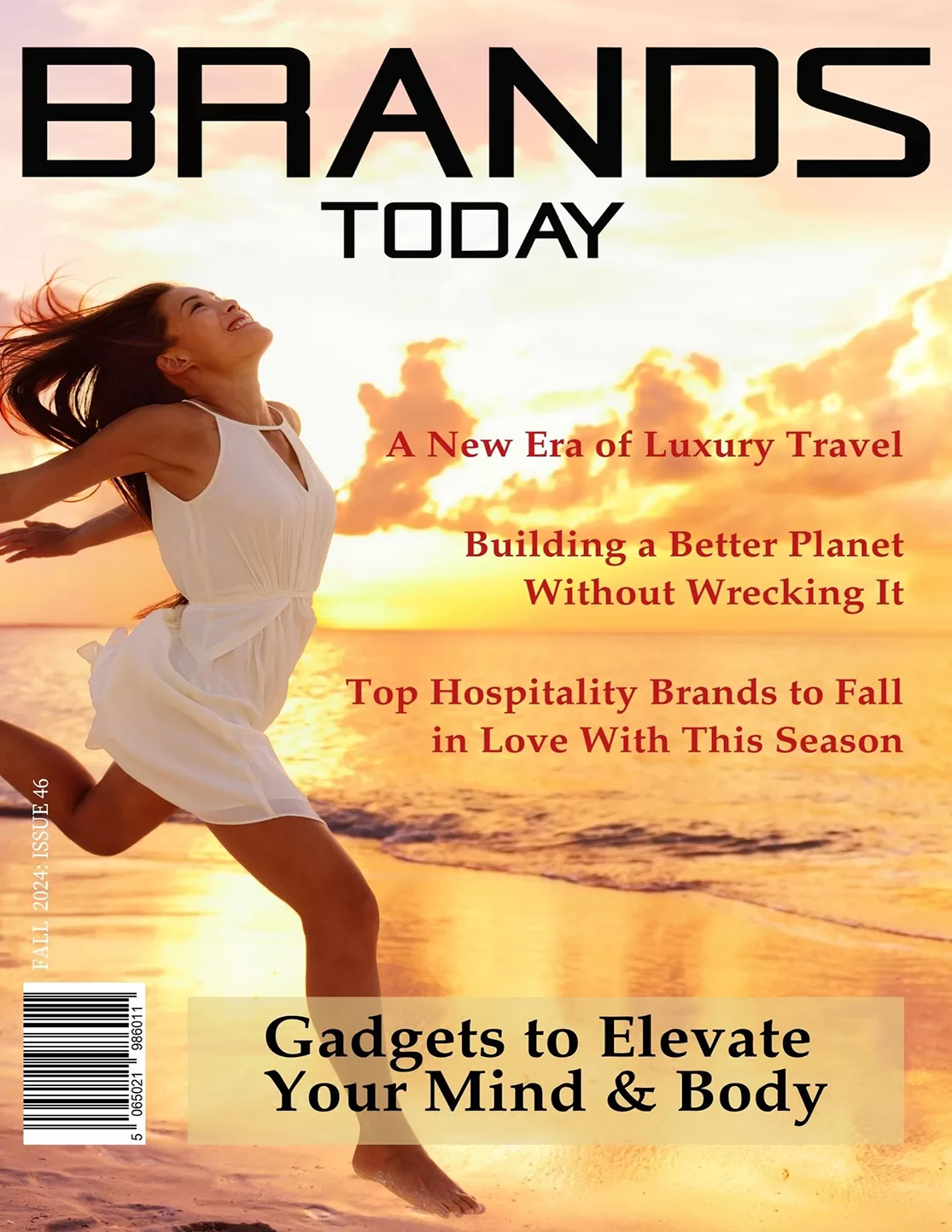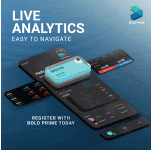Finance
Why to Use a Private Banking Service
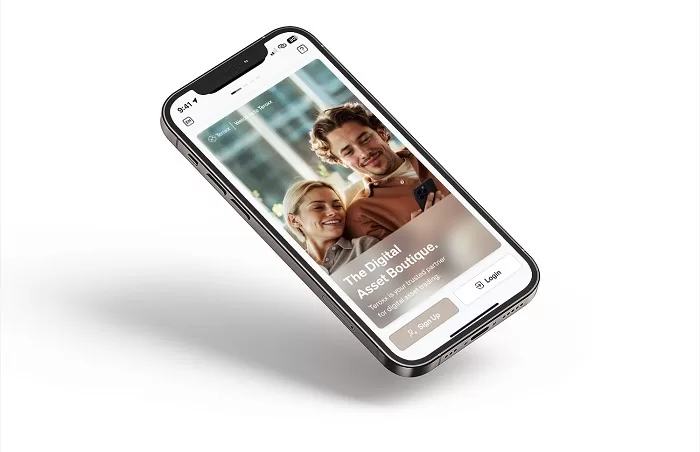
Why a digital asset boutique?
As individuals and businesses seek to diversify traditional portfolios and exploit technological innovations, interest in digital assets is rising. With increasing adoption comes a corresponding demand for specialized digital asset services. These services help individuals navigate the complexities of the digital asset world, which, with its evolving regulatory landscape and wide array of cryptocurrencies (30,000+ and rising), can be daunting for even seasoned traditional investors. Paradoxically, the fast paced development that makes the market so exciting can also function as its greatest barrier to entry. Prospective market participants find themselves in want of security, transparency, accessibility, and expertise.
Enter the digital asset boutique. Boutique style providers like the Teroxx are emerging as specialized firms offering tailored services in the style of traditional private banks, but with a niche focus on cryptocurrencies and blockchain assets. They address the unique needs of clients navigating the rapidly evolving fintech world.
Digital asset boutiques are pioneers in the transition from traditional assets, such as stocks, bonds, and real estate, to a new class of assets based on blockchain technology, like cryptocurrencies, NFTs, tokenized realworld assets (like real estate and art), and decentralized finance (DeFi) products. The digital asset world is characterized perhaps most notably by its dazzling degree of diversity. Moreover, unlike traditional wealth, digital assets are often held in decentralized networks a feature that shifts control towards individuals, but adds complexity in terms of security, regulation, and management. The need for specialist support is clear. In this sense, the management of so called ‘digital wealth’ represents the modern evolution of traditional wealth management. Digital asset boutiques expertly cater to this complex niche, offering services such as secure custody, portfolio management, regulatory compliance, tax planning, and investment advice aimed at high networth individuals, institutional investors, and techsavvy cli ents seeking tailored support.
To this extent, customers of digital asset boutiques should expect and demand highly personalized services akin to the white glove services of traditional private banks. Just as relationship managers in private banks offer bespoke advice on traditional wealth, Teroxx’s knowledgeable in house relationship managers deliver a premium, concierge style service designed to meet the needs of sophisticated clients. Working with each customer’s specific risk tolerance and goals, these relationship managers provide personalized strategies for diversifying digital portfolios as well as assisting with regulatory compliance, tax planning, and risk management: dedicated support that mirrors private banking’s emphasis on trust, discretion and expertise. All of these services are delivered via a single app. As a result, access to this exciting yet challenging market is made quick, convenient and hassle free.
Of course, digital asset boutiques are better placed than anyone to understand prospective investors’ regulatory concerns. These concerns are not unfounded. As governments and regulatory bodies worldwide respond to concerns about security, fraud, and consumer protection, new frameworks and guidelines are evolving constantly. Initiatives like the EU’s MiCA (Markets in Crypto Assets) Regulation and the SEC’s evolving stance in the U.S. reflect efforts to establish clearer and fairer rules for cryptocurrencies, NFTs, and DeFi products. Against this background, market participants face the challenge of remaining agile while ensuring that their portfolios are compliant both now and in the futurein all the markets in which they participate. Digital portfolios deemed not MiCA compliant may face significant risks, including legal repercussions, operational disruptions, regulatory penalties, fines, or even the prohibition of certain activities within the EU. Here, too, it is clear to see why specialized support is required.
As private banks employ stringent measures to protect the integrity of clients’ portfolios, so Teroxx’s uncompromising approach to compliance creates an environment in which investors can operate with confidence. Notably, its early achievement of virtual exchange and custodian wallet operator authorizations in European fintech hub Lithuania a rigorous process involving thorough vetting of the company and its capital stands as a sign of its commitment to transparent operations. Relationships with trusted tech partners like Comply Advantage, Jumio and Cloudflare ensure this security and compliance is upheld day to day.
What of relationships with customers? The boutique concept is, after all, defined by a commitment to personal attention and bespoke strategies. Following the tried and tested model of customer care pursued by private banks in the physical domain, Teroxx seeks to build loyal relationships with ambitious clientele: those who value ease, convenience and a proven track record in the management of their digital wealth. A trading volume of some 1.4 billion USD in 2023 just five years after the company’s founding speaks to strong customer confidence and market acceptance. Teroxx was and remains committed to staying ahead of the curve, a commitment evidenced by its naming as Europe’s Most Innovative Digital Asset Platform at the Global Brand Awards in 2024. 6,000 and rising satisfied customers have benefited from this innovative spirit to date.
Of course, the digital asset market is unpredictable and constantly changing. Market sentiment and therefore prices may fluctuate rapidly and widely due to news events and social media trends. Regulatory changes can prompt sudden price swings. Innovations in blockchain technology and changes in protocols can alter the landscape overnight. The potential for significant short term gains attracts traders seeking to capitalize on volatility, leading to speculative buying and selling that amplifies price movements and leads to bubbles and crashes. Some digital assets have low liquidity, rendering them vulnerable to large price changes from relatively small trades. Against this complex and volatile landscape, Teroxx mirrors the long term approach of private banks by committing to lasting relationships with its clients, helping them weather the storms and leverage the highs. The same should be expected of any provider claiming the digital asset boutique label. Adaptability and innovation are prerequisites for this modern evolution of private wealth management.
Specialization is the final piece of the boutique puzzle. At Teroxx, a dedicated team of 60 employees globally working from strategically located offices in fintech hubs like Larnaca, Berlin, Munich, Vienna and Vilnius, and supported by a service hub in Dubai realize the company’s commitment to locally tailored support informed by the bigger picture. Customers of digital asset boutiques globally must demand a similar level of dedication to this demanding niche.
The digital asset market is a global, highly interconnected space that is complex and challenging for all the reasons stated above and more. Just as private bank have traditionally provided wealth management advice via their white glove services, so digital asset boutiques can help individual investors not only break into the market, but get the most out of their portfolios long term.