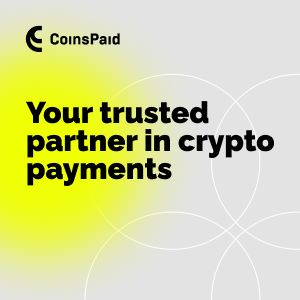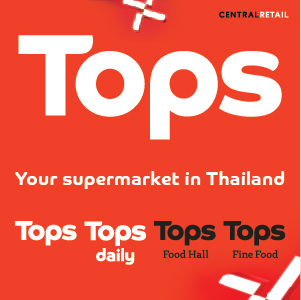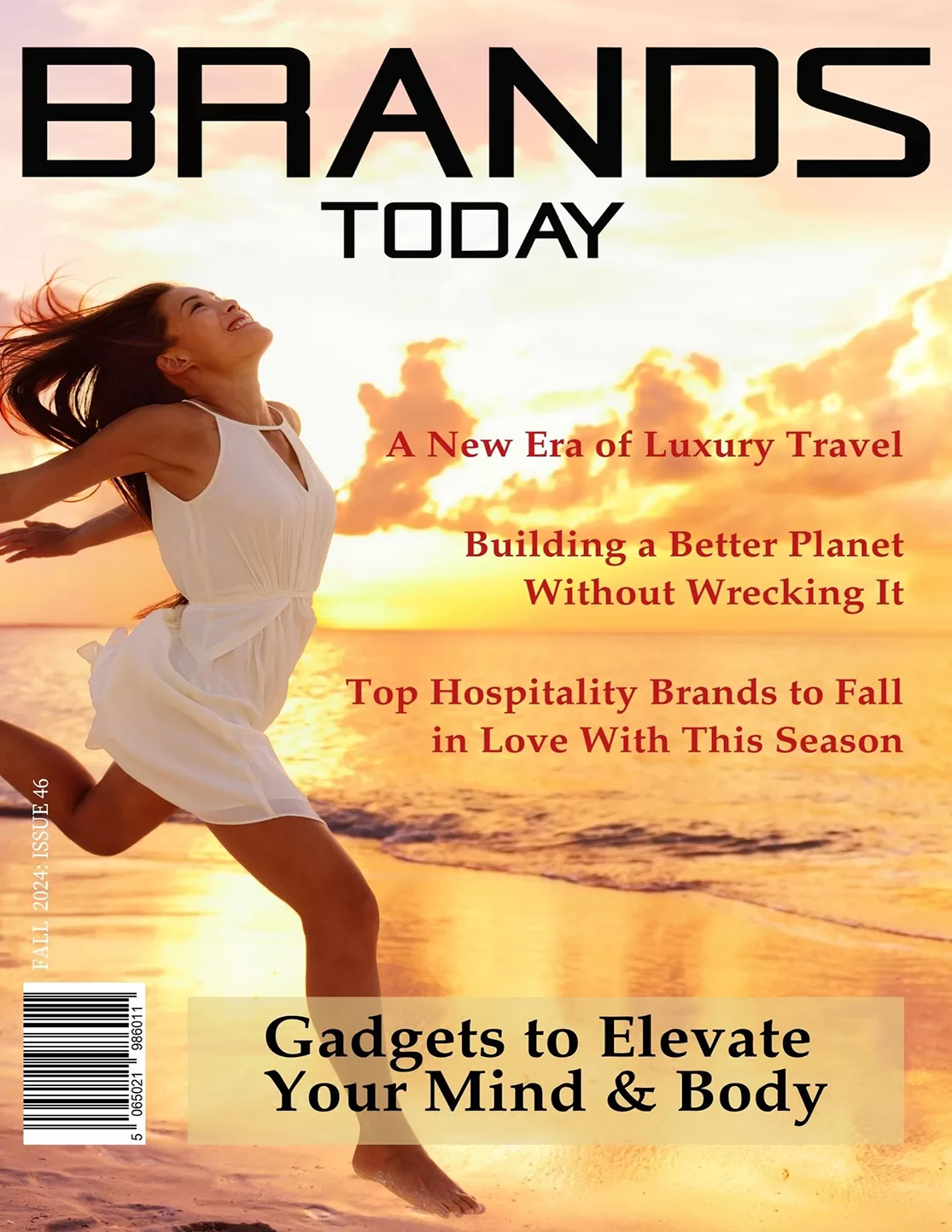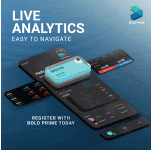Technology
How to Create Software for Your Business Brand

In today’s digital world, creating custom software is one of the smartest moves a business can make to stand out. Whether it’s an app for customer engagement or a tool to streamline internal operations, software tailored to your brand’s needs can boost efficiency and elevate your reputation. While the process may seem daunting, breaking it down into clear steps makes it manageable and even exciting.
Here are some best practices when creating software for your business brand.
Define Your Goals
Before diving into development, it’s essential to outline exactly what you want your software to achieve. Is it designed to simplify tasks for your employees? Or perhaps to enhance your customers’ experience? Being clear on the purpose will guide every decision you make throughout the process.
For example, if your goal is to improve customer retention, you might focus on creating an intuitive loyalty program app. If internal productivity is your priority, consider software that automates repetitive tasks or integrates with existing systems. Defining goals early helps you stay focused and ensure the final product aligns with your business objectives.
Hire Software Developers
Hiring the right software developers is a game-changer for your project. These professionals bring your vision to life with technical expertise and creative problem-solving. Whether you’re building a mobile app or a complex enterprise solution, skilled developers ensure that your software is functional, secure, and user-friendly.
When you hire software developers, they can offer insights and recommendations based on their previous projects. They can identify potential challenges early and suggest innovative solutions that align with your brand’s goals. Plus, their proficiency in coding languages, frameworks, and development tools speeds up the process without compromising quality.
You can choose between hiring an in-house team or outsourcing the project to a reputable development agency. Both options come with benefits, so pick the one that best suits your timeline, budget, and technical requirements. With the right developers by your side, you’re setting your project up for success.
Focus on User Experience
A great user experience (UX) is the cornerstone of any successful software. The interface should be intuitive, visually appealing, and tailored to your audience’s preferences. Start by researching your target users. Understand their needs, habits, and pain points when designing software they’ll enjoy using.
Prototyping is a valuable step in perfecting UX. Create wireframes or mockups to test functionality and gather feedback before diving into full-scale development. This iterative process allows you to make improvements early, saving time and resources later.
Remember, even the most advanced software will fall short if it’s not user-friendly. Prioritizing UX ensures your software delights users and drives engagement.
Ensure Scalability
Your business isn’t static, and your software shouldn’t be either. Scalability is crucial to accommodate future growth and changes in your operations. Whether it’s an increase in users, expanded features, or integration with new technologies, your software should be designed to adapt.
Work closely with your developers to create a scalable architecture that supports upgrades and additional functionality. Cloud-based solutions, for example, are excellent for scalability, offering flexibility and cost-effectiveness. Planning for growth from the start ensures your software remains valuable as your business evolves.
Integrate Branding
Your software is an extension of your brand, so it’s important to integrate your branding into its design. Use consistent colours, fonts, and logos to ensure the software aligns with your overall visual identity. Beyond aesthetics, think about your brand’s tone and voice. Is your software playful and friendly or professional and sleek? These elements create a cohesive experience for users and reinforce your brand’s identity.
Well-branded software not only looks polished but also builds trust with users. It’s an opportunity to showcase your brand’s personality and commitment to quality, leaving a lasting impression on your audience.
Test Thoroughly
Testing is vital to ensure your software runs smoothly and meets your expectations. Conduct thorough testing at every stage of development, from functionality to performance and security. Involve real users during beta testing to gather valuable feedback and identify any issues you may have overlooked.
If your software is meant to be used on multiple systems, pay special attention to compatibility across different devices and platforms. Addressing bugs and glitches before launch protects your brand’s reputation and enhances user satisfaction.
Launch and Maintain
Launching your software is an exciting milestone, but the work doesn’t end there. Continuous maintenance is essential to keep it running smoothly and securely. Regular updates ensure compatibility with new technologies and meet evolving user needs.
Stay open to feedback post-launch and use it to make improvements. A proactive approach to maintenance demonstrates your commitment to providing a high-quality product, strengthening your brand’s credibility.