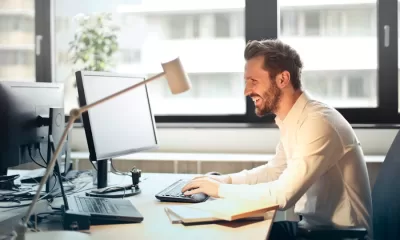

For MSPs, efficient time management and productivity are essential to remain competitive in a booming market. With expected industry growth to $393.02 billion by 2025, the...


Puma’s AI-designed Inverse Sneaker blends futuristic aesthetics with performance features, showcasing the potential of artificial intelligence in footwear design. This innovative shoe demonstrates how AI can...


The past few years have been challenging for countless businesses, especially in the manufacturing business. While there have been a few positives, there’s been more than...
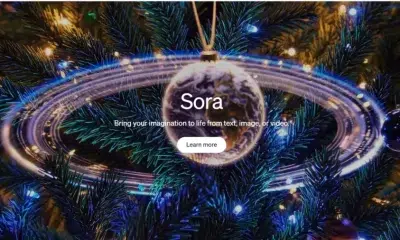

OpenAI’s Sora Turbo simplifies video creation for businesses and creators, transforming text into high-quality videos. Featuring a user-friendly interface, rapid video generation, and customisable settings, it...


The Willow QPU from Google set new records in processing speeds and enhanced error correction, boosting quantum stability. Google’s Sycamore chip demonstrated “quantum supremacy,” solving problems...
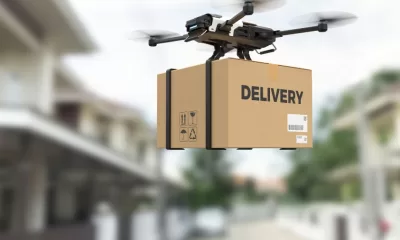

In May of this year, BRINC Drones unveiled something that felt less like a product launch and more like a turning point. Their new Drone as...
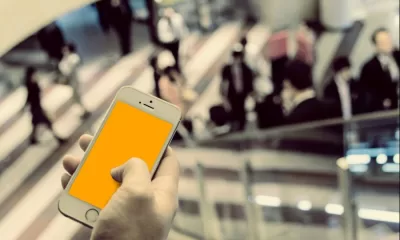

Companies with superb communications are significantly more productive than those without. Indeed, effective corporate communication channels translate into increased sales, higher ROI, and improved customer service....


AI is revolutionising content creation and distribution in the media industry but raises complex legal challenges related to intellectual property, data protection, and accountability. To mitigate...
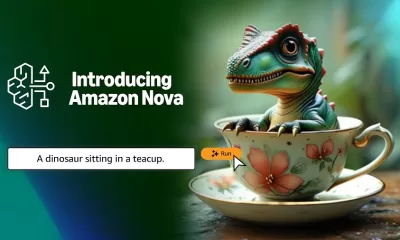

Amazon has launched Amazon Nova, a next-generation AI foundation model with superior speed, cost efficiency, and multimodal capabilities in text, image, and video processing. Paired with...


Geminoids are humanoid robots that utilise advanced materials and AI to replicate human expressions and movements. These robots have potential applications in industries such as healthcare,...