

In a world where attention is the gold standard of currency, grabbing eyeballs has become a technological feat. Enter digital signage, which has transformed spaces everywhere...


Apple is reportedly developing a Face ID-enabled smart doorbell to rival Amazon and Google in the smart home security market. The device will integrate seamlessly with...
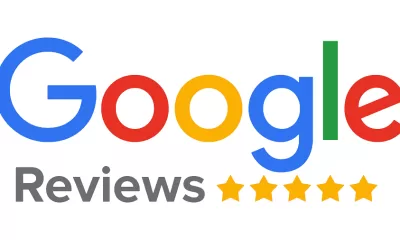

Google is removing five-star ratings due to issues like fraud, policy violations, and automated detection, impacting both businesses and consumers. Businesses can minimise the effect by...


When it comes to purchasing a laptop, the sheer variety of brands and models can make it a daunting task. With so many options available, how...
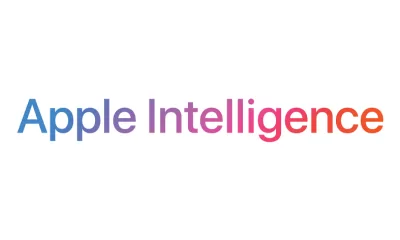

Apple is facing criticism for its generative AI feature, Apple Intelligence, which has produced misleading headlines on sensitive news topics. Reporters Without Borders and the BBC...


Command-and-control (C2) systems leverage advanced technologies like AI, IoT integration, and cloud-based platforms to enhance real-time decision-making, threat detection, and operational efficiency. Modern C2 systems focus...


AI facilitates targeted phishing, deepfake impersonations, and large-scale automation of identity theft, significantly increasing the speed, scale, and effectiveness of cybercrime. Scammers leverage AI to create...


Data breaches are sadly becoming more regular as cyberhackers become more sophisticated and data becomes more valuable. It’s no longer simply an issue of money. The...
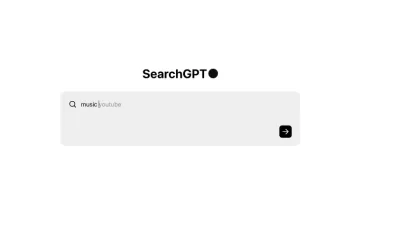

OpenAI launches SearchGPT, integrating real-time web search with AI to rival Google and offer current, relevant information. The tool blends conversational AI with live browsing, providing...


Apple plans to launch foldable iPhones by 2026, featuring a thinner, lighter design and enhanced durability to transform the smartphone market. The company is also developing...